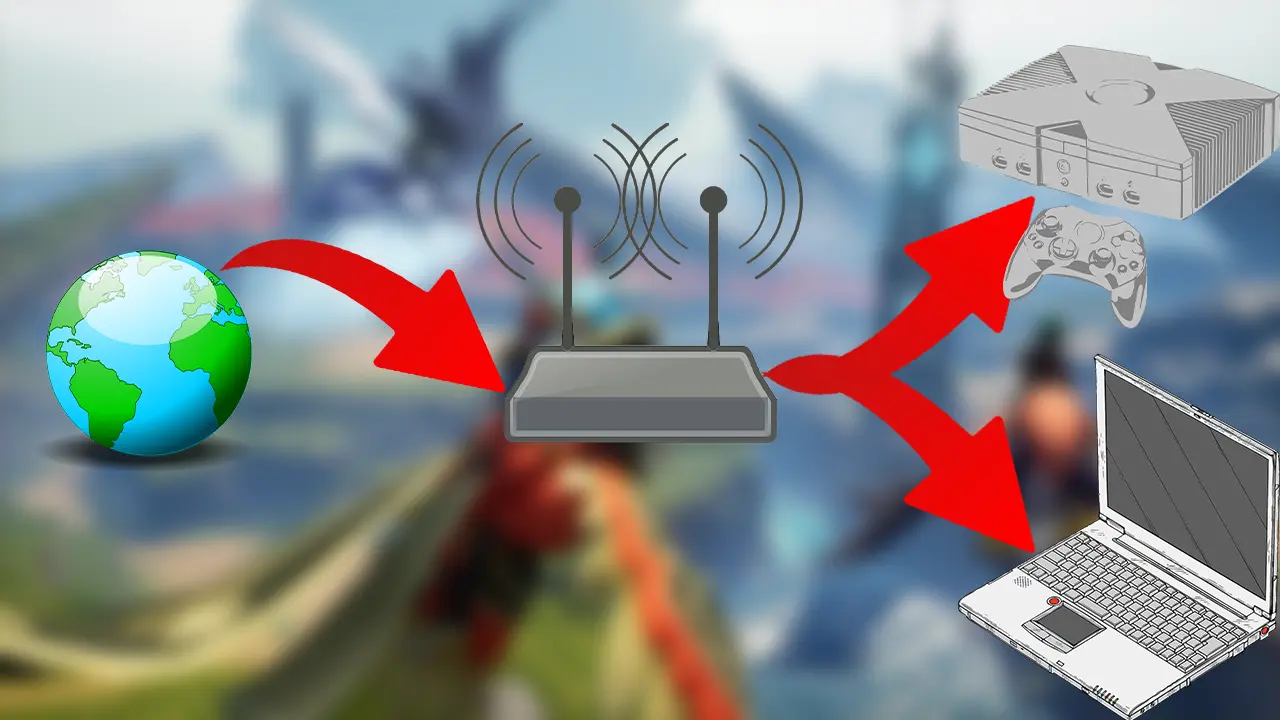
Palworld is getting bigger with the daily addition of new players. So many players face lag and ping issues on many servers. Sometimes, the frames drop so low or data gets slow the game becomes unplayable. There are many different ways to fix this. However, understanding why the lag is happening is a must to solve the issue. So here’s our Palworld Port Forwarding guide on PC and Xbox for your server.
Why is My Ping So High in Palworld
Before addressing the issue, let’s understand why your ping is high in Palworld. There are several reasons why you might be experiencing high ping in Palworld. The most common reason is a poor internet connection. Other causes include outdated device drivers, corrupted DNS cache, conflicting applications, firewall or antivirus interference, and improper graphics settings.
What is Ping in Palworld, and How Do You Lower It?
In the fast-paced world of Palworld, every millisecond counts. But what happens when your actions seem sluggish, enemy attacks teleport around you, and your carefully aimed shots disappear into the void? Often, this results in high ping in the game.
Ping Explained
Imagine a high-stakes data relay race between your device and the Palworld server. The time it takes for information to travel back and forth, measured in milliseconds (ms), is your ping. The lower the ping, the smoother the gameplay. Think of it as a seamless conversation – information zips back and forth, allowing you to react instantly to the ever-changing Palworld landscape.
The Lag
Unfortunately, high ping is the unwelcome party guest, turning your adventures into a laggy, frustrating mess. Actions become sluggish, character movement stutters and crucial button presses register moments too late. Enemies seem to teleport around the battlefield, transforming thrilling combat into a game of chance.
The Ideal Ping Zone
While the perfect ping may be a utopian dream, striving for the optimal range ensures a satisfying Palworld experience. Aim for a ping below 100 ms – this is where the lag monster is kept at bay, and the gameplay feels responsive primarily. For truly competitive or fast-paced scenarios, a ping below 50 ms is the golden standard, guaranteeing near-instantaneous reactions and a seamless flow of action.
Fixing the Ping
Conquering high ping requires a multi-pronged approach. Start by investigating your internet connection – a wired connection often boasts superior stability compared to Wi-Fi. Consider upgrading your internet plan if ping consistently falls outside the ideal range. Additionally, ensuring your device drivers are up-to-date and closing unnecessary background applications can free up valuable resources, boosting performance.
Remember, a low ping is your gateway to unlocking Palworld’s full potential. By understanding its impact and implementing these strategies, you can banish the lag monster and embark on a smooth, exhilarating adventure!
Bonus Tip
Server-side factors like server load or geographical distance can also influence ping. Stay informed about potential server issues, and consider choosing servers closest to your location for optimal performance.
How to Enable Palworld Port Forwarding
High ping in Palworld can be a game-breaker. Stuttering movements, delayed actions, and teleporting enemies can transform your thrilling adventure into a frustrating slog. The easiest way to fix the high ping is to enable Palworld port forwarding on PC or Xbox.
If you come across high ping and lag in Palworld, you must take the time to set up port forwarding with the port ranges that Palworld requires to communicate with the network router. Palworld uses the following protocol and port ranges:
| Protocols | PC (Steam & Game Pass) | Xbox Consoles |
|---|---|---|
| TCP | – | 53, 80, 3074 |
| UDP | 8211 | 53, 88, 500, 3074, 3544, 4500 |
To forward a port for Palworld, you need to:
- Open your device’s router dashboard by entering its IP address and logging in.
- Go to the Port Forwarding settings on your router.
- Enter your gaming device’s IP address in the respective field.
- Insert the respective TCP and UDP ports of Palworld.
- Save the changes and restart the router.
While online discussions frequently praise port forwarding as a solution for Palworld’s high ping woes, its effectiveness is nuanced and geographically dependent. Recent reports indicate significant ping spikes for some players following port forwarding, highlighting the need to consider this approach carefully.
If lag continues after optimizing your network, proceed with caution regarding port forwarding. Its success heavily depends on your proximity to the Palworld servers. Players farther away may experience negative ping impacts due to increased route hops.
How Does Port Forwarding Help in Palworld?
Imagine your home network as a bustling international airport. Planes (devices) constantly take off and land, carrying valuable cargo (data packets) to their destinations worldwide. Like in any airport, a central control tower (router) manages all the traffic, ensuring everything runs smoothly.
These data packets must pass a strict security check (firewall) before reaching their final destination. This can be time-consuming, especially during peak travel when many planes try to land (think of online games during prime hours). This delay in data delivery is what we experience as lag.
Now, picture port forwarding as giving certain planes priority landing status. These special planes (specific programs or games like Palworld) get a dedicated runway (port) that bypasses the main security checkpoints. This allows them to land directly and unload their cargo much faster, significantly reducing delays and making for a smoother flight (gaming experience).
However, other factors can still affect flight times (lag) even with priority landing. Just like bad weather or heavy air traffic can delay even VIP planes, things like:
- Limited runway capacity (internet speed)
- If many planes try to land simultaneously, even those with priority might have to wait.
- Distance to the destination (server location)
- Even with a smooth take-off and landing, flying worldwide will still take longer than a short hop to a nearby airport.
- Technical issues (device limitations)
- An old or underpowered plane might struggle to keep up with the demands of a fast-paced flight (game).
So, while port forwarding can be a helpful tool to speed up data delivery, it’s not a magical solution for all lag problems. It’s just one way to optimize your network for smoother online experiences, just like choosing the correct runway and flight path can contribute to a quicker and more enjoyable trip.
Remember, a well-organized airport (network) with efficient traffic management (optimized configuration) means happy passengers (devices) arriving at their destinations (online destinations) on time and without any pesky delays!
What is TCP and UDP?
TCP and UDP are the backbone protocols of the internet, facilitating data transmission. TCP, the acronym for Transmission Control Protocol, ensures reliable and ordered delivery of information packets via error checking. Conversely, UDP, or User Datagram Protocol, prioritizes speed by opting for a connectionless approach without error checking.
Tips
- Check the “Port Forward website” for help. This site lists the ports used by different apps and games.
- Can’t find your router there? No worries! Contact your internet provider or router manufacturer for assistance.
- Are you connected at work or school? Let your network administrator know you need specific ports opened.
More Steps to Fix Ping in Palworld
You may face lag due to increased ping spikes or hardware limitations. Here are significant ways to fix or reduce lag if you don’t want to enable the Palworld port forwarding option yet:
- Swap the uneven Wi-Fi for the steady reliability of a wired Ethernet connection. Consistent, high-speed data transfer will minimize those dreaded lag spikes.
- Sometimes, a simple power cycle can work wonders. Restart your router and modem, allowing them to breathe before rejoining the digital fray.
- Remove signal interference by locating your router in a central hub of your domain. This ensures optimal coverage throughout your gaming territory.
- Identify and subdue bandwidth invaders! Streaming and large downloads devour precious internet resources. Disconnect these bandwidth-hogging culprits to ensure smooth sailing for Palworld.
- Close any unessential programs or background apps that might be siphoning away precious internet resources. Remember, every megabyte counts!
- Use the help of online speed tests! Verify the performance of your internet connection and identify potential bottlenecks hampering your Palworld experience.
- Use the latest updates! Ensure you have the latest versions of your operating system, drivers (especially network drivers), and Palworld itself. These updates often contain crucial performance improvements.
- Consider temporarily disabling your antivirus software. In some cases, it might be inadvertently interfering with your connection. Disabling it temporarily can reveal the culprit.
- For a smoother visual experience, consider adjusting Palworld’s graphics settings. Lowering demanding visual effects can free up internet resources, leading to a more responsive gameplay experience.
- Explore alternative DNS servers like Google’s public DNS (8.8.8.8, 8.8.4.4) or Cloudflare’s (1.1.1.1, 1.0.0.1). Sometimes, a different server can offer faster and more reliable resolution, impacting your online interactions.
- If your router supports Quality of Service (QoS) settings, prioritize gaming traffic. This ensures that Palworld receives preferential treatment over other internet activities, minimizing lag during crucial moments.
- A gaming VPN might help optimize your connection route in specific situations, potentially reducing lag. However, VPNs can also introduce additional latency, so tread carefully and test thoroughly before committing.
- When choosing a server in Palworld, prioritize those physically closest to your location. This minimizes the distance data needs to travel, resulting in lower ping and a more responsive experience.
If you’ve tried all these options and still experience high lag, contact Palworld support for further assistance. They might be able to identify and address any underlying issues.
If the support team is taking too long or cannot identify the issue, then let’s look at different types of lags to find a solution ourselves.
Manually Flush the DNS
Cached data build-ups will slow down your Internet service, and flushing your DNS is a simple way to eliminate them. After successfully executing the last instruction, make sure to restart your computer. This is how you do it:
- On your Windows 10 PC, open an elevated CMD prompt.
- In the CMD, type the following commands in this order:
- First, type “ipconfig /flushdns”
- Then “ipconfig /registerdns:
- ipconfig /release
- ipconfig /renew
- netsh winsock reset
I hope this Palworld Port Forwarding guide has helped you deal with high server ping. If you have any other questions or doubts regarding this game, check out our Palworld guides page for more tips & tricks.

Post a Comment